Document versioning
All new documents are by default in "draft" mode, and saved changes automatically generate a time-stamped history.
By clicking on the "Assign version" button in the document viewer, you can convert the draft document into a versioned document.

We adopted the semver versioning system which basically allows you to define the x.y.z version format, which cannot be changed.
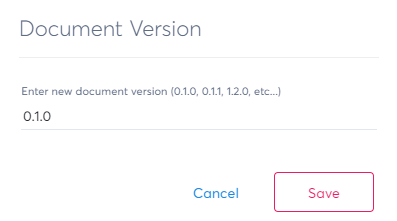
We recommend using it as mentioned below, but depending on your management system you might prefer using different increment criteria, which you are free to document as such.
- x - MAJOR version changes - initial final versions or complete rewrites of the contents
- y - MINOR version changes - which indicate minor changes to the content (additional explanations) that are still backward compatible to the previous version
- z - PATCH version changes - indicating really minor changes (e.g. typo's, link changes, ...)
While using the document comments section's dedicated "Mark this document version as reviewed" if no changes are required, but you do want to track the review action
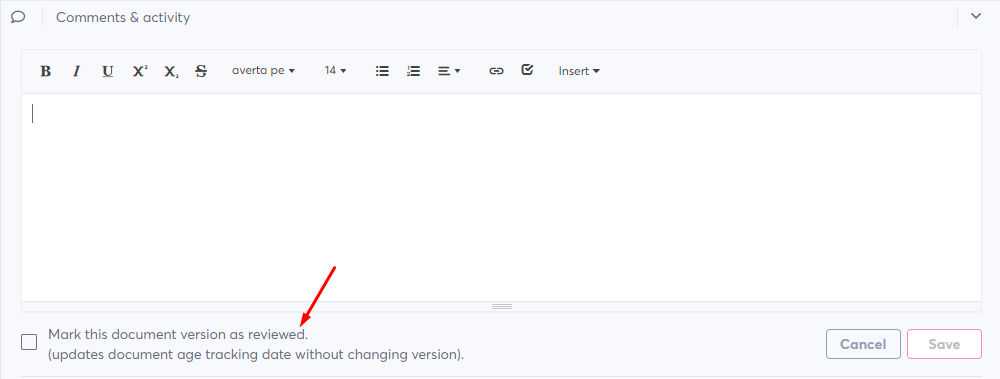
When assigning a new version to a document, and if a document approval (step 6) has been configured on this document type, it will now show the configured document approval workflow steps (e.g. Review and approved) and the approve/reject buttons

On any existing document you can select the version dropdown to see who made changes/approved what and when.
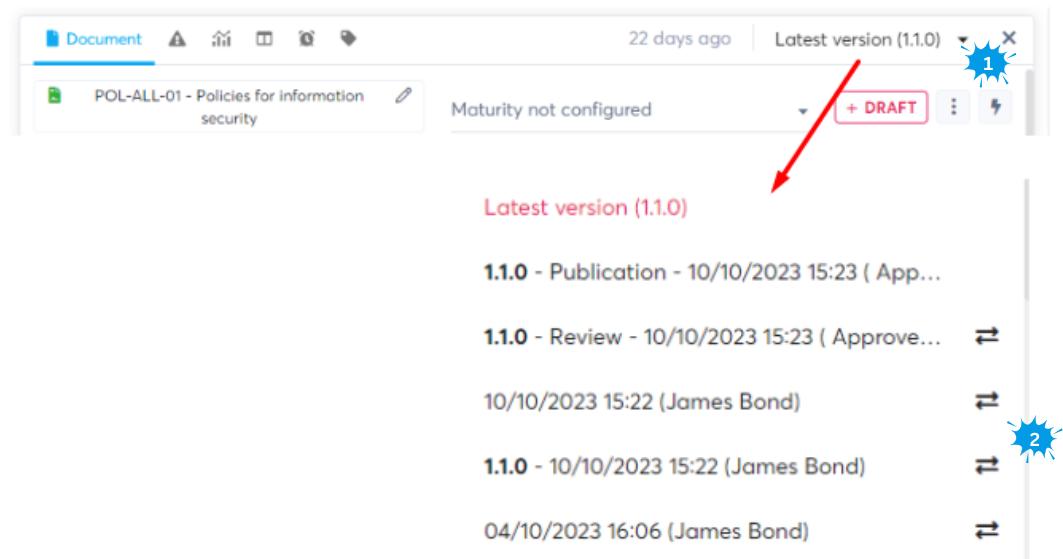
- The version dropdown
- By selecting a previous version, you can see its contents, or click on the including a "Show changes" icon to see what changed (works only with our standard editor for now)